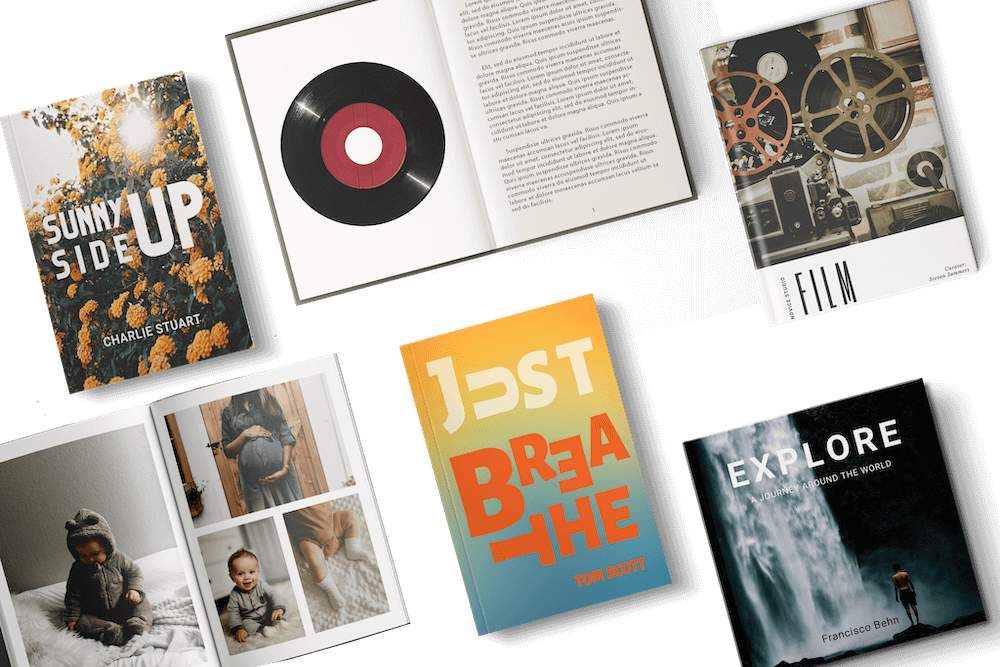Key Steps for Placing a Bulk Order
- Open a Mixam account to securely access and manage all your orders and more in one place.
- Once logged in, go to the Instant Quote Calculator to select your specifications. The calculator is on the home page or the product pages in the menu at the top of our website. When you adjust your specifications, the calculator automatically updates to show you only the best quotes and estimated shipping dates. You can also choose whether to upload your own files or design them using our free tool.
- Add the item to your shopping cart when satisfied with your quote and estimated shipping date. An order summary will then appear so you can review the details. You can repeat this process if you want to create a multi-part order. Visit our 'Multiple Artworks’ support page for more information.
- Clicking ‘Continue’ in your order summary will open a pending order. We recommend filling in the Details and Payment tabs first to indicate where you want us to deliver your prints and your preferred payment method. Payment will not be processed until your order is confirmed and in production.
- Finally, you can upload your files. Our system will alert you to file issues, and you can contact our team of print experts for support and advice. Once you’ve resolved outstanding file issues and thoroughly proofed your files, confirm your order at the top of your order page. A print expert will conduct a final quality check before sending your files to production.
Key Steps for Placing a Print-on-Demand Order
- Open a Mixam account to securely access and manage all your orders and more in one place.
- Once logged in, click ‘Create Your Book’ on the PrintLink banner on our home page or the SelfPublish category on the menu at the top of your screen and select ‘Print on Demand’.
- Scroll down to the Instant Quote Calculator and enter your book specifications. A free quote for a single copy will appear automatically.
- Click ‘Create Publication’ when satisfied with your specifications and quote. A pending PrintLink order will open.
- Upload your files to the Artwork tab. Our system will alert you to file issues, and you can contact our team of print experts for support and advice.
- Once you’ve resolved outstanding file issues and thoroughly proofed your files, click the PrintLink tab and fill out your publication details. You can also decide whether to show a virtual flipbook preview of your book or only show a limited number of pages.
- Next, ensure you set up a Stripe Connect account in the Admin section of your account to sell and earn commissions (PrintLink > Bank Details). Then, you can choose your pricing strategy: Sell at Production Cost, Fixed Markup, Percentage Markup or Fixed Retail. Click ‘Save Publication’ at the bottom of your PrintLink tab.
- We recommend enabling your publication link after a print expert has conducted a final quality check and approved your PrintLink. Then, you can share or embed it.
Order Status Terminology
| Pending | An unpaid, unconfirmed order. |
| Confirmed | A paid order that has been proofed and is ready to be printed. |
| Paused | A paid and confirmed order, but our team has temporarily stopped it from entering production due to potential print issues. A print expert will contact you with recommended changes to ensure high-quality printing. You can make the recommended changes and reconfirm or inform us you’ll proceed without making amendments and reconfirm. Please note your estimated shipping date may be affected. |
| In Production | A paid and confirmed order that is in the process of being printed. Once an order’s status updates to ‘In Production’, you cannot make additional changes to your order. |
Reordering Prints in Bulk
Mixam account holders can reorder prints simply by logging in, locating the relevant order in the Order History tab, and clicking the Reorder button. You can amend the quantity and other details before confirming. If you placed an order but don’t have an account, contact our print experts and provide your order number so we can arrange a reorder.
Custom Quote Request: Bulk Printing
Email Mixam and add ‘Custom Quote Request’ or similar to the email subject line field.
Specify the following print specifications:
• Quantity
• Color or Grayscale printing
• Size
• Page quantity
• Inner paper type and weight
• Binding
• Cover paper type and weight
• Lamination
You can also attach sample print files and example artwork for finishes like spot UV or foil.
A print expert will email you a price breakdown. You can then respond and state whether you’d like to proceed. We’ll open and share a pending order with you and provide an estimated shipping date. Alternatively, you can request a new quote if you want to change your specifications. Every quote is valid for two weeks.
Production Overview: How Mixam Prints Books
- Pre-flight: Our file preparation process ensures your PDFs comply with our printers by applying key fixes like CMYK conversion, transparency flattening, and font embedding. After checking for low-resolution images and small text risks, we impose the final files with trim marks and correct geometry boxes, creating a print-ready proof.
- Printing: We print multiple copies of the inner pages and covers on large paper sheets to minimize waste and energy consumption.
- Cover Lamination: We’ll apply a thin plastic coating to your cover pages with pressurised heated rollers.
- Trimming: An industry-grade guillotine cuts stacked sheets to the finished size.
- Binding: Your inner pages are bound and attached to the outer cover. If your binding is adhesive or sewn-bound, your prints will need time to bind and dry.
- Final Quality Check: We’ll review your prints before packaging them securely and getting them ready for shipping.
For a demonstration of our printing process, watch this short book printing video on YouTube.
As you know how to place an order with Mixam, explore our tips for Promoting Your Book With Mixam.