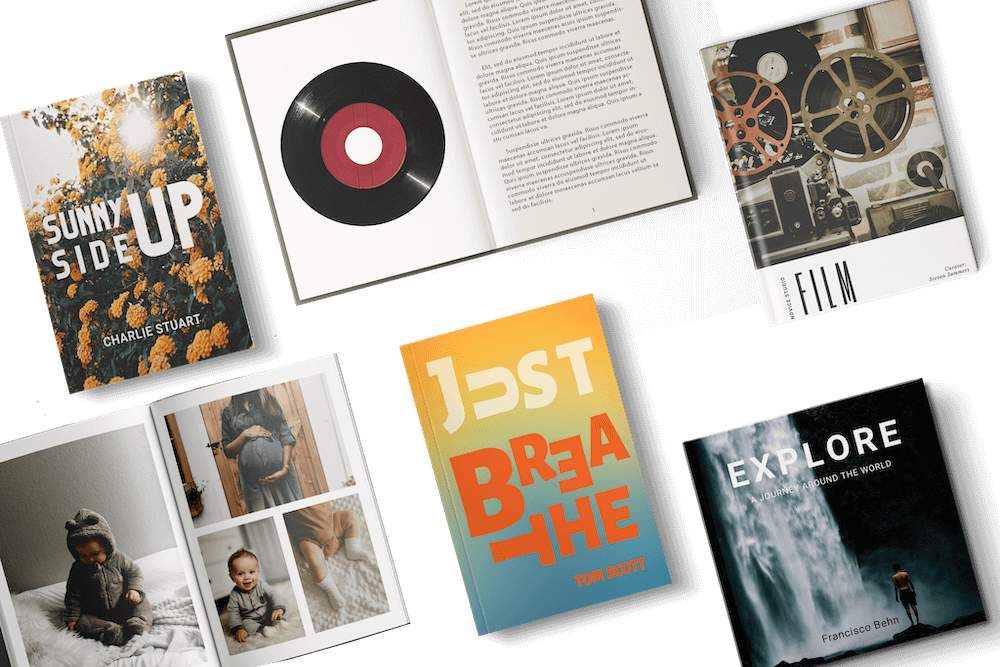How To Create a PrintLink Publication
Log in to Mixam > Self-Publishing tab in the menu > Start Selling button > Select print specifications for one copy > Create Publication > Upload files or use the Design Online tool > Check the preview and download the proof to view your files in Adobe Acrobat Reader.
PrintLink tab: Fill in Publication Details, Pricing and Share & Embed Links sections > Save Publication.
Alternatively, you may see a Print On Demand box on our product pages under the Instant Quote Calculator. This box means a product is available for POD, and clicking ‘Get A Quote’ will take you to the PrintLink page.
Watch our PrintLink setup video tutorial on YouTube for further details and setup instructions.
Converting a Bulk Order to PrintLink
Log in to Mixam > My Account > My Orders tab > Click relevant order number > PrintLink tab > Find the ‘Publishing Available’ label > Select one set of print specifications > Create Publication > Check the preview and download the proof to view your files in Adobe Acrobat Reader.
PrintLink tab: Fill in Publication Details, Pricing and Share & Embed Links sections > Save Publication.
The Approval Process
Our software flags possible print issues in your files when you upload them. A print expert will also check your files to ensure they’re ready for printing. You will get an email when your PrintLink is approved or if there are file issues. You can make the suggested changes and click ‘Save Publication’ to restart approval or let us know you will proceed without changes.
PrintLink tab: Publication Details
Key Features
▪ Title: a field to enter your publication’s title.
▪ Description: provide a story synopsis, blurb or overview. It will appear at the top of your PrintLink publication page.
▪ Authors: include one or multiple author names with the ‘Add Author’ button and the option to include a short biography for each.
▪ Preview Type: select whether to show a full or partial preview of your book’s contents.
▪ Publication Genre: categorize your publication for readers by selecting a maximum of 3 genres. To select more than one genre, choose one, then click the Command key (Cmd) or Control (Ctrl) on your keyboard or select the genres and ‘Ok’ on touchscreen devices.

PrintLink tab: Pricing Strategy
| Sell At Production Cost | Fixed Markup | Percentage Markup | Fixed Retail |
|
▪ Sell at cost with no profit. ▪ Customer price may vary. ▪ Ideal for beginners or those looking to establish their work. |
▪ Set a fixed profit per sale. ▪ Customer price may vary. ▪ Your earnings stay consistent, but the retail price may fluctuate with production costs. |
▪ Apply a percentage-based profit on top of production costs. ▪ Your profit and customer price may vary. ▪ Both retail price and earnings vary, but it offers flexibility and efficiency. |
▪ Your customers will pay a fixed retail price, and your profit will vary. ▪ If production costs increase and exceed your retail price, we’ll sell your publication at production cost. |
How to update your pricing strategy: Log in > My Account > PrintLink tab > Pricing section > Select your new pricing strategy and fill out the relevant fields. You can update your strategy anytime, and updates will apply to future purchases.
PrintLink tab: Share & Embed Links
The toggle lets you enable or disable your publication for purchase. Enabling it creates a unique URL you can share with customers so they can find, view, and buy your publication. The URL stays the same, even if you edit your publication. A Mixam print expert must approve it before it becomes available for purchase.
How to customize URLs: Log in > My Account > PrintLink > Theme > Publisher landing page tab > Select the Active button > Publisher Page Address field > Enter new URL > Save button.
Updating Enabled PrintLink Publications
Approved publications can be updated even after they’re enabled and shared online.
How to update print files on enabled publications: Open your order and click the PrintLink tab > Share & Embed Links section > Disable with the toggle function > Update files in the Artwork tab > Return to PrintLink tab and Share & Embed Links section > Re-enable with the toggle function > Save Publication.
How to update print specifications on enabled publications: Open your order and click the Artwork tab > Change Options button under your print specifications > Enter changes into Instant Quote Calculator > Update Order.
Depending on your updates, this step may restart the approval process. Once approved, the updates will apply to future purchases. While your publication is unapproved, customers cannot purchase it but can still access it via the URL. Changes to your publication details may also affect production costs.
| Updates That Require Reapproval | Updates That Don’t Require Approval |
|
▪ File Content ▪ Spine Size ▪ Spine Width ▪ Page Count ▪ Color Printing (Color vs Grayscale) ▪ Orientation |
▪ Paper Weight ▪ Cover Lamination |
Affect on Customer Orders: We’re committed to delivering high-quality prints efficiently. However, we cannot apply changes to PrintLink publications after a customer places an order or intercept orders. We recommend carefully reviewing your content and specifications before saving them.
Now that you know how to create and manage your print-on-demand publications, you can discover how to start Selling Books with Shopify.